When upgrading from WSL1 to WSL2 for my Ubuntu 20.04 distro, the virtual machine cannot connect to network. The error messages include: Network is unreachable; Temporary failure resolving; Temporary failure in name resolution, etc. There are many articles on the websites and many of them didn't resolve the problem. This page summarizes the solution for these issues and hopefully it will save you much time.
Issue context
After installing WSL 2 Ubuntu distro following Install Windows Subsystem for Linux on a Non-System Drive, the following error shows up when trying to update apt:
Err:1 http://archive.ubuntu.com/ubuntu focal InRelease
Temporary failure resolving 'archive.ubuntu.com'
Err:2 http://security.ubuntu.com/ubuntu focal-security InRelease
Temporary failure resolving 'security.ubuntu.com'
Err:3 http://archive.ubuntu.com/ubuntu focal-updates InRelease
Temporary failure resolving 'archive.ubuntu.com'
Err:4 http://archive.ubuntu.com/ubuntu focal-backports InRelease
Temporary failure resolving 'archive.ubuntu.com'
Reading package lists... Done
Building dependency tree
Reading state information... Done
All packages are up to date.
W: Failed to fetch http://archive.ubuntu.com/ubuntu/dists/focal/InRelease Temporary failure resolving 'archive.ubuntu.com'
W: Failed to fetch http://archive.ubuntu.com/ubuntu/dists/focal-updates/InRelease Temporary failure resolving 'archive.ubuntu.com'
W: Failed to fetch http://archive.ubuntu.com/ubuntu/dists/focal-backports/InRelease Temporary failure resolving 'archive.ubuntu.com'
W: Failed to fetch http://security.ubuntu.com/ubuntu/dists/focal-security/InRelease Temporary failure resolving 'security.ubuntu.com'
W: Some index files failed to download. They have been ignored, or old ones used instead.
Similarly, when ping 8.8.8.8 or any other IP addresses, the following error shows up:
ping: connect: Network is unreachable
When ping any domain name, it shows a different error:
ping: google.com: Temporary failure in name resolution
The environment details are:
- OS: Windows 10 (10.0.19044)
- WSL version: 2
- Distro: Ubuntu 20.04 x64 version or OpenSUSE 42 or any other distros.
When downgrade to WSL 1, these issues are automatically resolved:
wsl --set-verison Ubuntu 1
However when change it back to version 2, the above issues still exist:
wsl --set-verison Ubuntu 2
General fixes
warning Warning - The following approaches probably don't work for you. Please read through the whole article first before you decide to take any actions. For my scenario, it only works after disable compression for Packages folder. Refer to the last section for more details.
WSL 2 official documentation and many other websites have suggested the following fix:
Backup and delete auto-generated files in WSL:
# Backup and delete auto-generated files sudo cp /etc/wsl.conf /etc/wsl.conf.bk sudo cp /etc/resolv.conf /etc/resolv.conf.bk sudo rm /etc/resolv.conf || true sudo rm /etc/wsl.conf || trueIf wsl.conf doesn't exist in your distro, you can ignore it.
Recreate
/etc/wsl.confusing the following command:sudo bash -c 'cat <<EOF > /etc/wsl.conf [network] generateResolvConf = false EOF'Recreate
/etc/resolv.confusing the following command:sudo bash -c 'cat <<EOF > /etc/resolv.conf nameserver 8.8.8.8 nameserver 8.8.4.4 nameserver 192.168.1.254 EOF'The above commands use Google DNS and also my WIFI network default gateway as DNS server. You can change it accordingly. You can get it from ipconfig command in your Windows Command Prompt:
ipconfig Wireless LAN adapter Wi-Fi: Connection-specific DNS Suffix . : IPv4 Address. . . . . . . . . . . : 192.168.1.135 Subnet Mask . . . . . . . . . . . : 255.255.255.0 Default Gateway . . . . . . . . . : 192.168.1.254Exist WSL.
Run Command Prompt as Administrator in Windows and execute the following commands:
wsl --shutdown netsh winsock reset netsh int ip reset all netsh winhttp reset proxy ipconfig /flushdnsUse Windows Search for Network reset. As described by itself, it will reinstall your network adapters. Please be aware of this before you take any actions.
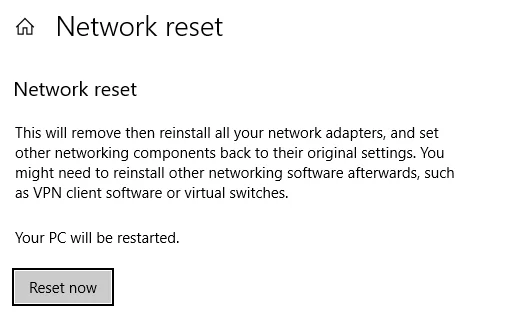
Restart Windows.
Usually after restart, your WSL network should now work. But unfortunately this approach doesn't work for me. Thus I keep exploring the others options.
Run ip addr
Run the following command in WSL:
$ ip addr
1: lo: <LOOPBACK> mtu 65536 qdisc noop state DOWN group default qlen 1000
link/loopback 00:00:00:00:00:00 brd 00:00:00:00:00:00
2: bond0: <BROADCAST,MULTICAST,MASTER> mtu 1500 qdisc noop state DOWN group default qlen 1000
link/ether ba:bc:6f:b0:f3:8b brd ff:ff:ff:ff:ff:ff
3: dummy0: <BROADCAST,NOARP> mtu 1500 qdisc noop state DOWN group default qlen 1000
link/ether 36:6f:82:06:6f:9a brd ff:ff:ff:ff:ff:ff
4: tunl0@NONE: <NOARP> mtu 1480 qdisc noop state DOWN group default qlen 1000
link/ipip 0.0.0.0 brd 0.0.0.0
5: sit0@NONE: <NOARP> mtu 1480 qdisc noop state DOWN group default qlen 1000
link/sit 0.0.0.0 brd 0.0.0.0
6: eth0: <BROADCAST,MULTICAST> mtu 1500 qdisc noop state DOWN group default qlen 1000
link/ether 00:15:5d:c2:ee:f9 brd ff:ff:ff:ff:ff:ff
The above texts were printed out in my WSL distro. The problem is that eth0 status is DOWN.
As mentioned earlier, for WSL 1 version, this issue does not exist as the way WSL2 works is different from WSL1:
10: eth0: <> mtu 1500 group default qlen 1 link/ether 9c:b6:d0:15:31:74 inet 169.254.143.197/16 brd 169.254.255.255 scope global dynamic valid_lft forever preferred_lft forever
Final solution
After I tried all the above steps, none of them worked for me. Finally, I found the solution after tremendous searching on the internet: disable compression for C:\Users\<your user id>\AppData\Local\Packages.
Detailed steps
- Navigate to
C:\Users\<your user id>\AppData\Local\Packages. Replace the placeholder with your own user ID. - Right click and choose Propertiesand then click Advancedbutton.
- Uncheck 'Compress contents to save disk space'.
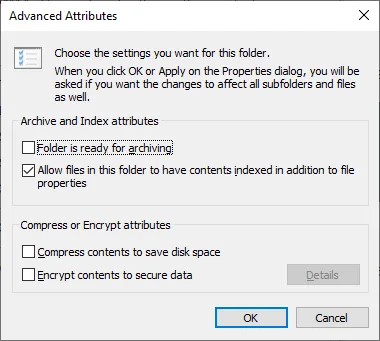
- Click OKbutton.
- Apply the changes to the child items and folders too.
- Shutdown WSL by running command in Windows Terminal or Command Prompt:
wsl --shutdown - Restart the computer.
The issue should be gone after restart:
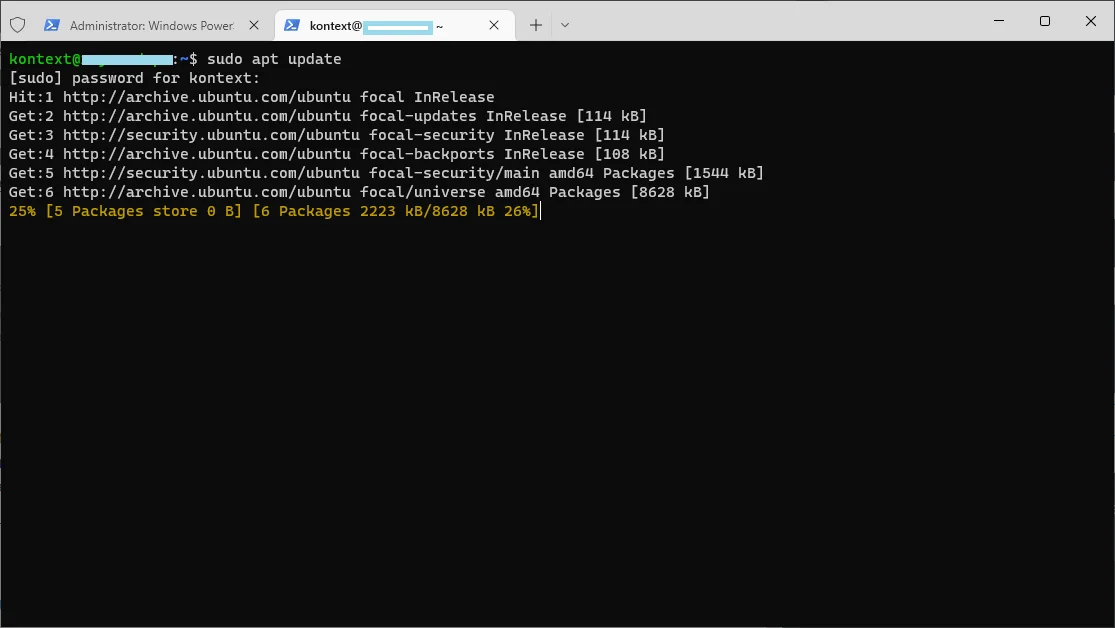
Enjoy developing with Ubuntu via WSL 2!