Prerequisites
Before installing SQLite 3on WSL, please ensure you have WSL enabled on your Windows 10 system.
Follow Install Windows Subsystem for Linux on a Non-System Drive to install WSL on a non-C drive.
This tutorial provides steps to install SQLite 3 on WSL Debian distro. You can follow similar steps to install it in other Linux distros.
Step by step guide
Open Debian distro through WSL command:
wsl -d DebianUpdate Debian packages:
sudo apt updateYou need to type user password.
Install SQLite 3 using the following command:
sudo apt install sqlite3Type Y to continue when asked.
Wait until the installation is completed.
Verify SQLite version:
$ sqlite3 --version 3.16.2 2017-01-06 16:32:41 a65a62893ca8319e89e48b8a38cf8a59c69a8209
Test SQLite 3
Create a database named test.db using the following command:
sqlite3 test.dbThe command outputs the following:
SQLite version 3.16.2 2017-01-06 16:32:41 Enter ".help" for usage hints. sqlite>Check database list using the following command:
sqlite> .databases
The output looks like the following screenshot:
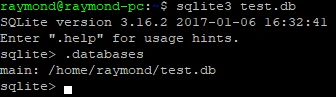 3. Type .exitto exit the CLI.
4. Run command ls and you will find the file database is created.
3. Type .exitto exit the CLI.
4. Run command ls and you will find the file database is created.
```
$ ls
test.db
```