By default, Docker Desktop stores all images and container data in folder C:\ProgramData\Docker. This can lead to massive space consumption in your system drive. The space can be quickly consumed if you run containers like Windows 10 or Windows 11. To avoid this issue, you can try to change Docker Desktop root data path.
Tested version
The solution is tested with the following engine:
- Docker Desktop for Windows: v4.15.0
- Docker Engine version: v20.10.21
Approach 1 - use UI
Follow the steps below to change data folder:
warningtjos Alert - This approach doesn't work on my Windows 10.
- Open Docker Desktop window.
- Go to Settings
- Click tab Docker Engine.
- In the JSON settings, add a new property data-root with values of the location for storing docker data as the following screenshot shows:
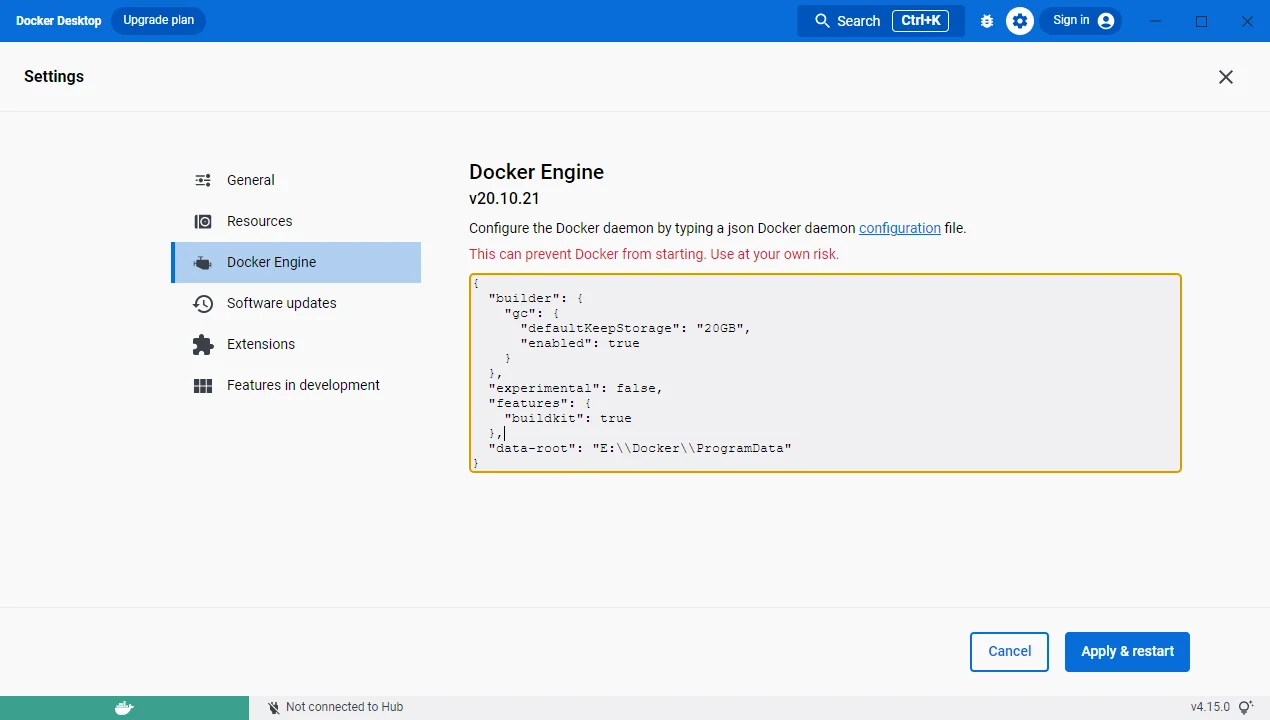
- Click button Apply & restart.
Approach 2 - Update config file directly
If the above approach doesn't work, try the following steps:
Stop Docker Desktop.
Go to your user home folder on Windows, for example, C:\Users\username\ or**%USERPROFILE%**.
Go to folder .docker.
Open or create filedaemon.json.
Add data root config into the above mentioned file:
{ "data-root": "E:\\Docker\\ProgramData", "experimental": false, }*Change the highlighted path to yours accordingly.
Switch to Windows Containers
You may need to switch to Windows Containers if you are using Linux containers. You can achieve this by following these steps:
Open a Command Prompt with Administrative rights
Change directory to
**C:\Program Files\Docker\Docker**.Run command resources\dockerd.exe. It prints out the following logs:
time="2022-12-05T11:33:32.418794600+11:00" level=info msg="Starting up"time="2022-12-05T11:33:32.435137700+11:00" level=info msg="Windows default isolation mode: hyperv"time="2022-12-05T11:33:32.856620000+11:00" level=info msg="Loading containers: start."time="2022-12-05T11:33:32.857876500+11:00" level=info msg="Restoring existing overlay networks from HNS into docker"time="2022-12-05T11:33:34.999317000+11:00" level=info msg="Loading containers: done."time="2022-12-05T11:33:35.000407400+11:00" level=info msg="Docker daemon" commit=03df974 graphdriver(s)=windowsfilter version=20.10.20time="2022-12-05T11:33:35.001475000+11:00" level=info msg="Daemon has completed initialization"time="2022-12-05T11:33:35.122102600+11:00" level=info msg="API listen on //./pipe/docker_engine_windows"Open another Command Prompt with Administrative rights.
Type command C:\Program Files\Docker\Docker\DockerCli.exe -SwitchDaemon
Verify the results by running command
docker version:Client: Cloud integration: v1.0.29 Version: 20.10.21 API version: 1.41 Go version: go1.18.7 Git commit: baeda1f Built: Tue Oct 25 18:08:16 2022 OS/Arch: windows/amd64 Context: default Experimental: true Server: Docker Engine - Community Engine: Version: 20.10.21 API version: 1.41 (minimum version 1.24) Go version: go1.18.7 Git commit: 3056208 Built: Tue Oct 25 18:03:04 2022 OS/Arch: windows/amd64 Experimental: false
To start dockerd (Docker Daemon) automatically, make sure docker system services (Docker Engine) is setup correctly:
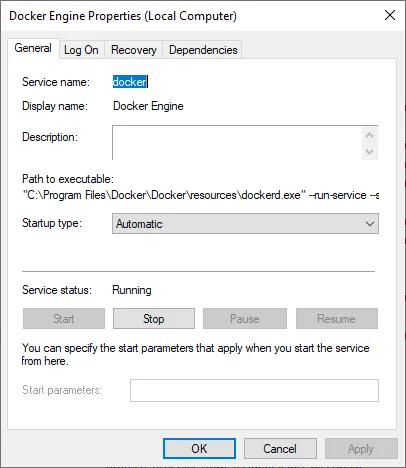
"C:\Program Files\Docker\Docker\resources\dockerd.exe" --run-service --service-name docker -G docker-users --config-file C:\ProgramData\Docker\config\daemon.json
The service by default use the above command line. Make sure the daemon.json configuration file exists. And also change the config file to add data-root configuration property as the above example does.
Daemon issue
If you encounter this error - Error response from daemon: open \.\pipe\docker_engine_windows: The system cannot find the file specified, try the following commands using PowerShell (Administrator mode):
Enable-WindowsOptionalFeature -Online -FeatureName $("Microsoft-Hyper-V", "Containers") -All
If the issue still exists, try uninstall Docker Desktop and downgrade to version 4.13.1.
Other settings
To find out all the other supported settings, refer to official documentation: dockerd | Docker Documentation.