Python, R and many other scripting languages generally support interactive programming features in their IDEs. When C# was created initially, all C# written programs need to be complied into MSIL first before it can run in .NET runtime environments (unless the code is dynamically complied). From Visual Studio 2015 Update 1, C# Interactive is added back into the IDE and developers can run C# scripts directly with Visual Studio or other environments that support C# interactive programming.
C# Interactive window in Visual Studio
C# Interactive window can be found in Visual Studio via View -> Other Windows -> C# Interactive.
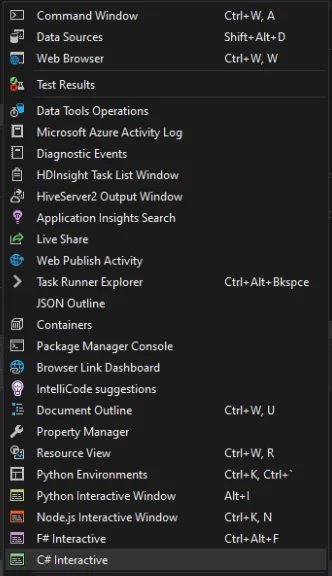
The windows looks like the following screenshot:
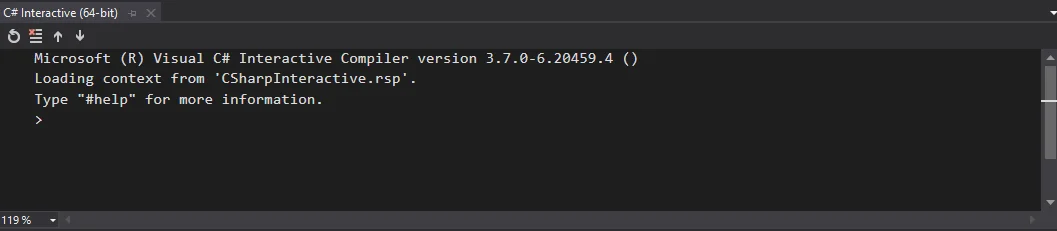
Hello world!
Let's complete the classic 'Hello world!' example using this interactive window:
> var helloWorld = "Hello world!";
> Print(helloWorld);
"Hello world!"
Import namespaces
> using System.Diagnostics;
> Console.WriteLine(helloWorld);
Hello world!
Define a function
The following code snippet creates a function named testFunc. Then the function is invoked with two parameters.
> int testFunc(int a, int b)
. {
. return a + b;
. }
> var c = testFunc(1, 2);
> Print(c);
3
Create a class
Use the following code snippet to create a class:
> class TestClass {
. public int A { get; set; }
. public int B { get; set; }
. }
> var testClass = new TestClass { A = 1, B = 2 };
> Print(testClass.A);
1
> Print(testClass.B);
2
IntelliSense
When input code, all the Visual Studio IntelliSense are available in the interactive window to improve coding productivities.
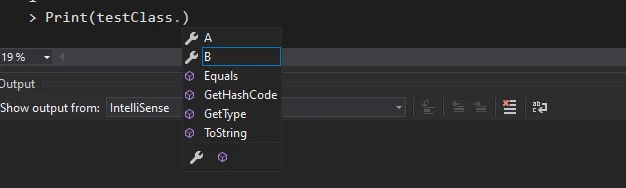
Full screenshot
The following screenshot shows the all the code snippets used in the preceding sections:
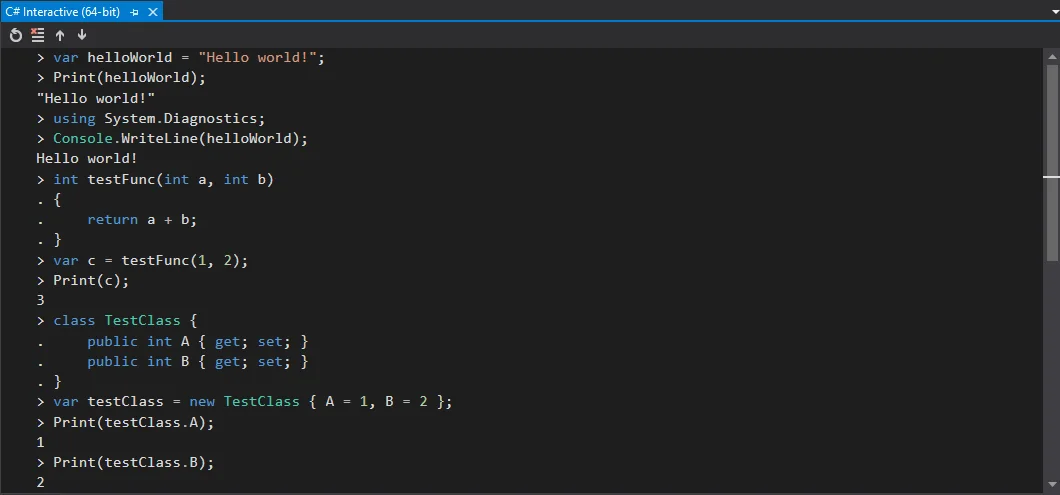
Program csi.exe
All the magic happens as part of Roslyn project. Roslyn provides open-source C# and Visual Basic compilers with rich code analysis APIs. It enables building code analysis tools with the same APIs that are used by Visual Studio.
In my machine, csi is available in the following location (as part of my VS 2019 installation):
C:/Program Files (x86)/Microsoft Visual Studio/2019/Community/MSBuild/Current/bin/Roslyn/csi.exe
Refer to GitHub repository for more details: https://github.com/dotnet/roslyn/tree/master/src/Scripting.
Run csi.exe
- Open Developer Command Prompt for VS 2019
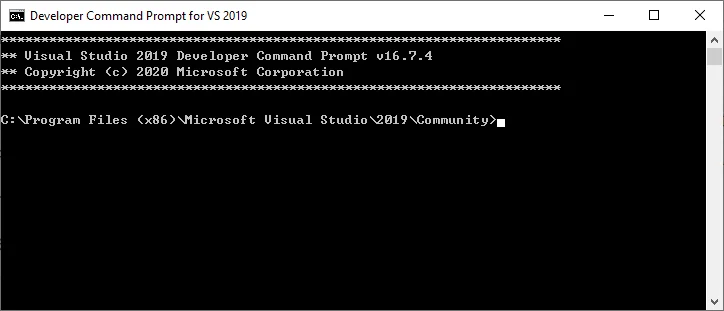
- Type csi
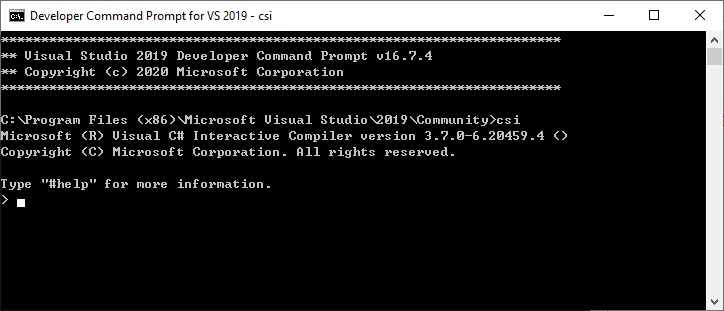
- Now you can directly use this Command Prompt window to run your C# code.
Helps for csi
When typing '#help' in the interactive windows, all the help information will be displayed:
> #helpKeyboard shortcuts: Enter If the current submission appears to be complete, evaluate it. Otherwise, insert a new line. Escape Clear the current submission. UpArrow Replace the current submission with a previous submission. DownArrow Replace the current submission with a subsequent submission (after having previously navigated backwards). Ctrl-C Exit the REPL.REPL commands: #help Display help on available commands and key bindings.Script directives: #r Add a metadata reference to specified assembly and all its dependencies, e.g. #r "myLib.dll". #load Load specified script file and execute it, e.g. #load "myScript.csx".
C# script file
We can also a C# script text file csharp.csx with the above code:
using System.Diagnostics;
var helloWorld = "Hello world!";
Console.WriteLine(helloWorld);
int testFunc(int a, int b)
{
return a + b;
}
var c = testFunc(1, 2);
Print(c);
class TestClass {
public int A { get; set; }
public int B { get; set; }
}
var testClass = new TestClass { A = 1, B = 2 };
Print(testClass.A);
Print(testClass.B);
Run the script file
Executable csi.execan be used to execute C# script file.
csi csharp.csx
The output looks like the following screenshot:
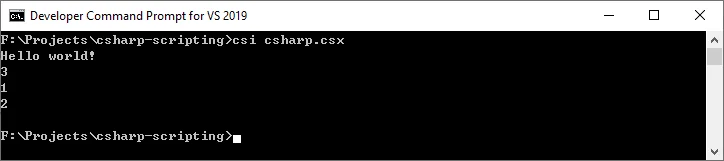
Use #load directive
In the interactive window, #load directive can be used to load a script file and then run the script:
#load "csharp.csx"
The output looks like the following screenshot:
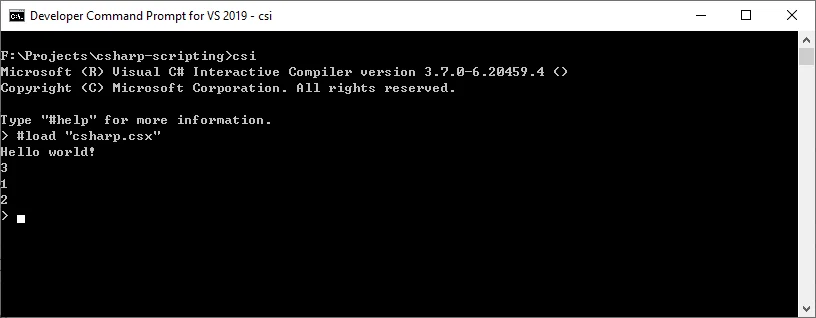
C# interactive programming in Jupyter Notebook
As part of .NET for Spark project, we can now also use C# as programming language for Spark and you can run C# in Jupyter Notebook too.
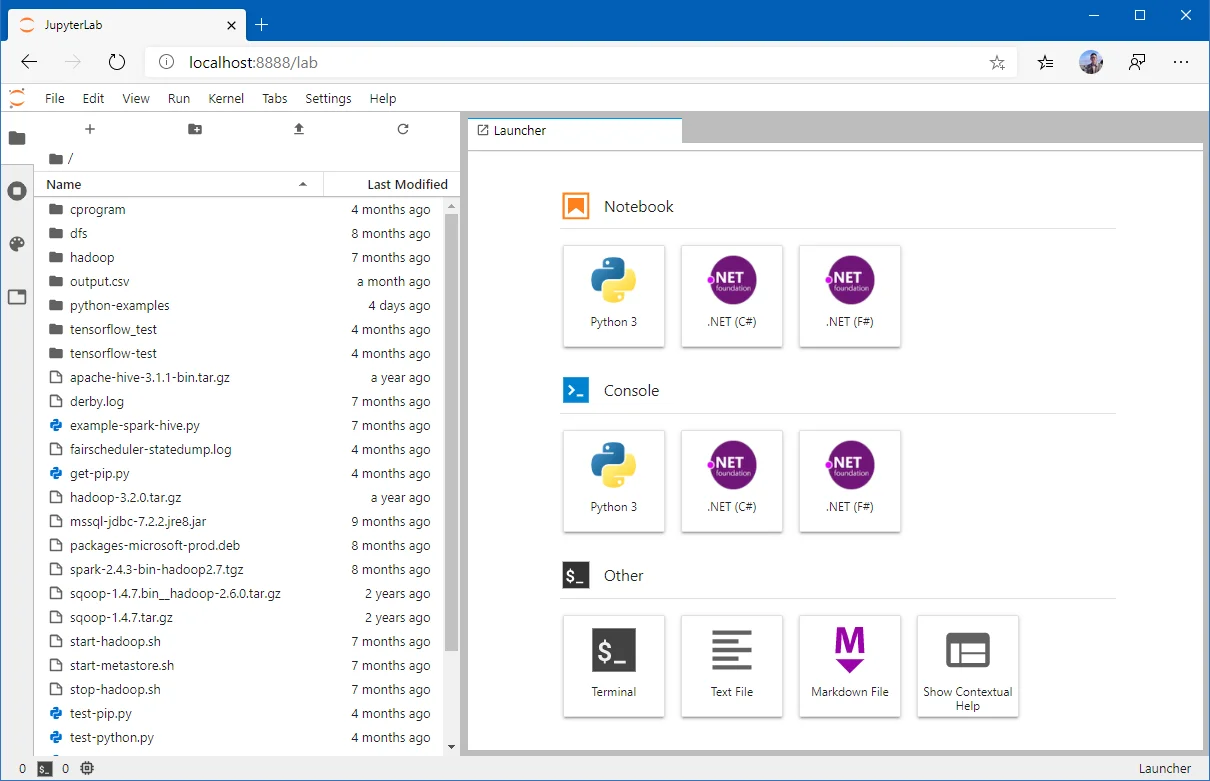
Refer to the following articles for more details and examples:
Enjoy scripting with C#!