In article Load Microsoft 365 SharePoint List Data in Python, I provided detailed steps to load SharePoint List data through msalpackage. For details about how to install required Python packages and also to setup , refer to the SharePoint article.
Setup permission
We need to add permissions for sending emails: Mail.Send. This permission allows you to send emails as any user.
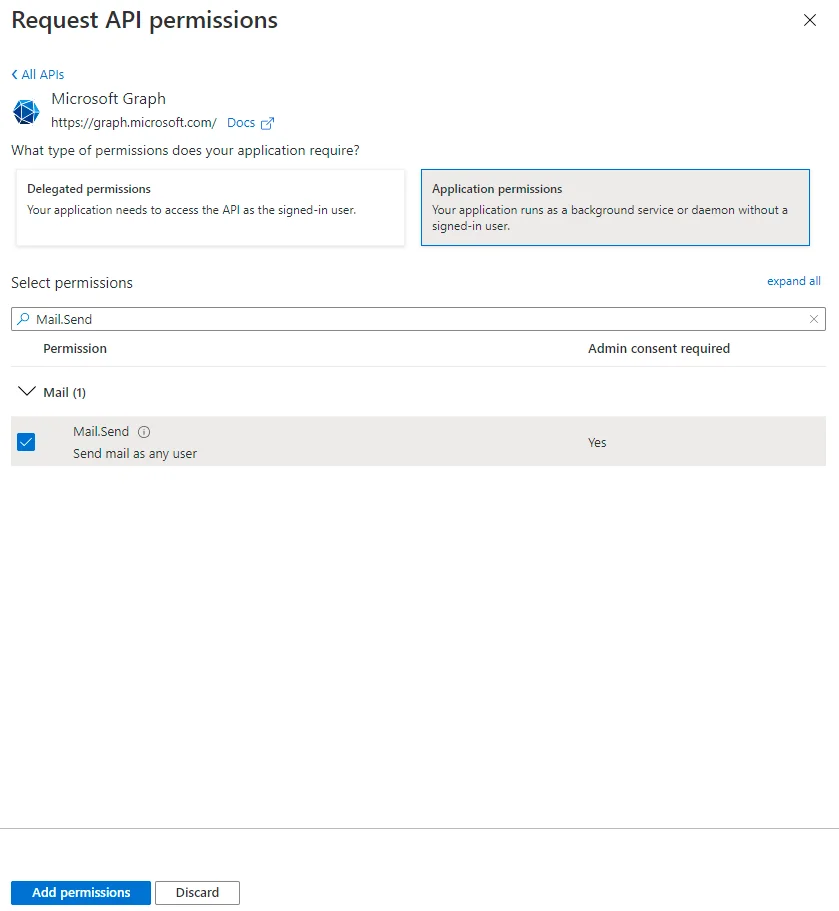
After adding the permission, make sure you also provide consent for the application.
Create the script to send email
With user token and users ready, we can now use them to send email in a Python client application.
Add a python script with the following content:
import json
import msal
import requests
client_id = '***'
client_secret = '***'
tenant_id = '***'
authority = f"https://login.microsoftonline.com/{tenant_id}"
app = msal.ConfidentialClientApplication(
client_id=client_id,
client_credential=client_secret,
authority=authority)
scopes = ["https://graph.microsoft.com/.default"]
result = None
result = app.acquire_token_silent(scopes, account=None)
if not result:
print(
"No suitable token exists in cache. Let's get a new one from Azure Active Directory.")
result = app.acquire_token_for_client(scopes=scopes)
# if "access_token" in result:
# print("Access token is " + result["access_token"])
if "access_token" in result:
userId = "***"
endpoint = f'https://graph.microsoft.com/v1.0/users/{userId}/sendMail'
toUserEmail = "***"
email_msg = {'Message': {'Subject': "Test Sending Email from Python",
'Body': {'ContentType': 'Text', 'Content': "This is a test email."},
'ToRecipients': [{'EmailAddress': {'Address': toUserEmail}}]
},
'SaveToSentItems': 'true'}
r = requests.post(endpoint,
headers={'Authorization': 'Bearer ' + result['access_token']}, json=email_msg)
if r.ok:
print('Sent email successfully')
else:
print(r.json())
else:
print(result.get("error"))
print(result.get("error_description"))
print(result.get("correlation_id"))
Remember to replace the highlighted variables accordingly. For user ID of email account, you can find it in Azure Active Directory or Microsoft 365 admin center.
Run the script and the email will sent successfully:
