In this series, we've walked-through R programming basics and advanced data types. This article will focus on R packages and IDEs so that you can program efficiently with R.
R terminologies
Let's recap these commonly mentioned R terminologies:
- Package: An extension of the R base system with code, data and documentation in standardized format.
- Library: A directory containing installed packages.
- Repository: A website providing packages for installation.
- Source: The original version of a package with human-readable text and code.
- Binary: A compiled version of a package with computer-readable text and code, may work only on a specific platform.
- Base packages: Part of the R source tree, maintained by R Core team.
- Recommended packages: Part of every R installation, but not necessarily maintained by R Core.
- Contributed packages: All the rest.
R library & packages
There are two types of libraries in a R environment:
- System library: Contains built in packages distributed with R client
- User library: Contains packages manually installed via CRAN or manual download
In RStudio, you can choose different R system library via Tools -> Global Options.
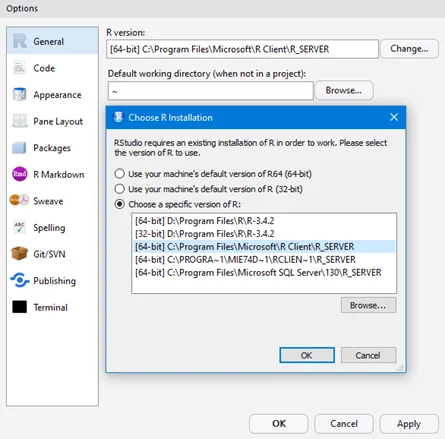
As shown above, I have multiple R distributions in my computer that can be used.
For R packages, we can search, install and load them easily using system functions:
- List all the packages currently loaded:
search()
- List all installed packages
installed.packages()
- Install packages from CRAN (Comprehensive R Archiving Network)
install.packages("PackageName")
- Install packages manually
install.packages("local package path", repos=NULL, type="source")
- Remove packages
remove.packages()
- Load packages
library(“PackageName”)require(PackageName)
The following are some examples (script R17.Library.R).
Get library path
Run the following function to get current library path in the project:
# Get library path, it can returns different results in different IDEs based on the settings
.libPaths()
[1] "E:/Documents/R/win-library/3.4"
[2] "C:/Program Files/Microsoft/R Client/R_SERVER/library"
List available packages
# Get list of all the packages installed in all library
library()
In RStudio, it will open a window that list all the packages in each library:
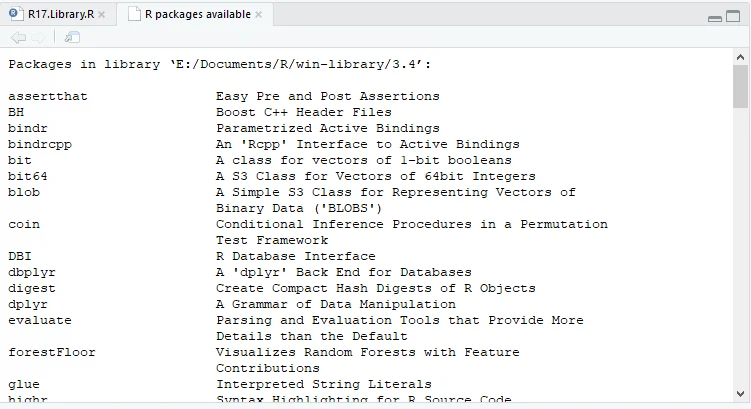
Install package from CRAN
The following code snippet installs XML package
# install package from CRAN
install.packages("XML")
Show currently loaded package
> # currently loaded packages
> search()
[1] ".GlobalEnv" "tools:rstudio" "package:RevoUtilsMath"
[4] "package:RevoUtils" "package:RevoMods" "package:MicrosoftML"
[7] "package:mrsdeploy" "package:RevoScaleR" "package:lattice"
[10] "package:rpart" "package:stats" "package:graphics"
[13] "package:grDevices" "package:utils" "package:datasets"
[16] "package:methods" "Autoloads" "package:base"
Load library
Function library() can be used to load library.
> # load library
> library("XML")
>
> # Run search again
> search()
[1] ".GlobalEnv" "package:XML" "tools:rstudio"
[4] "package:RevoUtilsMath" "package:RevoUtils" "package:RevoMods"
[7] "package:MicrosoftML" "package:mrsdeploy" "package:RevoScaleR"
[10] "package:lattice" "package:rpart" "package:stats"
[13] "package:graphics" "package:grDevices" "package:utils"
[16] "package:datasets" "package:methods" "Autoloads"
[19] "package:base"
The above search function shows XML package is loaded. We can also use programming to check whether a package is loaded:
> # Check whether package is currently loaded.
> if("package:XML" %in% search())
+ {
+ print("XML package is currently loaded")
+ }else
+ {
+ print("XML package is not currently loaded")
+ }
[1] "XML package is currently loaded"
Working directory
In R, we can get current working directory using the following function:
getwd()
Working directory can also be set dynamically using setwdfunction:
setwd(dir)
To list files in current directory, use list.files():
list.files()
The following is the working directory for this R programming tutorial in my computer:
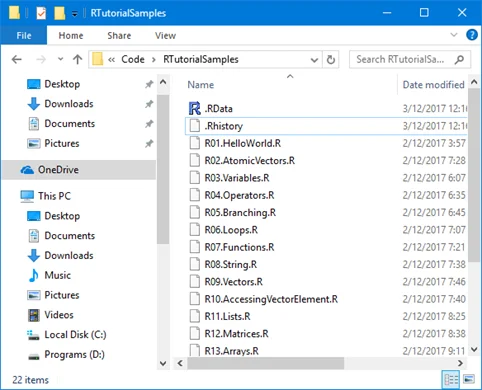
Examples
The following are the examples about working directory (script R18.WorkingDirectory.R):
# get current directory
getwd()
# Set working directory
setwd("F:/Projects/RTutorialSamples")
# list files in this directory
list.files(all.files = TRUE)
.RData
R objects and variables can be saved to .RData file.
To save list of object, use function save(). To save variables in current working space using save.image() or save function:
save(list = ls(all.names = TRUE), file = ".RData", envir = .GlobalEnv)
Saved objects can be reloaded through load() function.
Here are some examples about .RData (script R19.RDataAndRHistory.R):
# Save objects into data files
x<- 1:10
y <- list(a = 1, b = TRUE, c = "chars")
save(x, y, file = "xy.RData")
# save my currenct working sapce
save.image()
# or use save commands
save(list = ls(all.names = TRUE), file = ".RData", envir = .GlobalEnv)
# load file
load("xy.RData")
# delete file
unlink("xy.RData")
.RHistory
.RHistory in working directory stores all the historical commands that have been used previously.
In RStudio, the history commands are displayed in the Historytab:
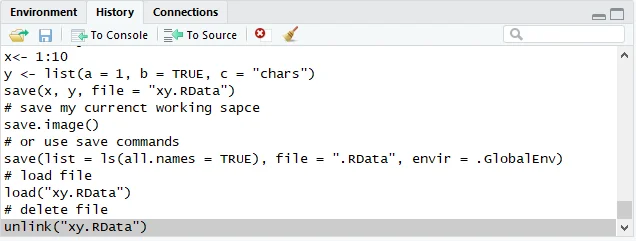
Useful tips
In RStudio, there are few useful tips that are commonly used:
Clear console
- Run function: cat("\014")
- Or press CTRL + L
Function help
Use ? to get help
?save
The output looks like the following:
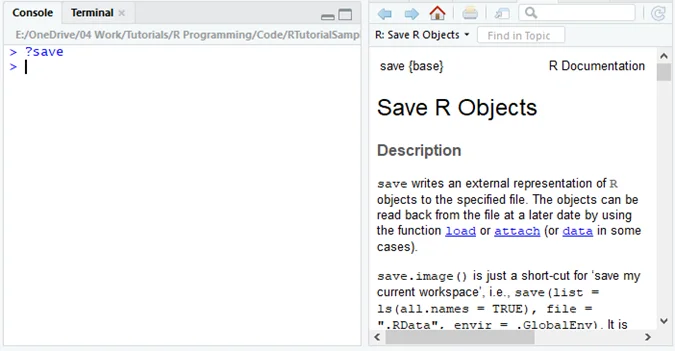
Search keyword
You can also search certain keyword in the help documentations:
help.search("keyword")
Examples
Here are some examples about getting help information (script R20.Helps.R):
?help
?save
help.search("XML")
help.search("lm")
Summary
Hopefully, you now have a good idea about how to use R IDEs efficiently and how to install and load external packages.