JDK (Java Development Kit) is required for many big data frameworks such as Hadoop, Spark, Hive, etc. Follow these steps to install JDK SE 11 on macOS. The steps were tested on Big Sur.
- Go to JDK 11 download page: Java SE Development Kit 11- - Downloads (oracle.com).
- Download macOS Installer: jdk-11.0.9_osx-x64_bin.dmg
- Login with your Oracle account. You need to register one if you don't have one yet.
- Install the downloaded DMG file on your macOS. Double click JDK 11.0.9.pkg and then follow the wizard to complete setup.
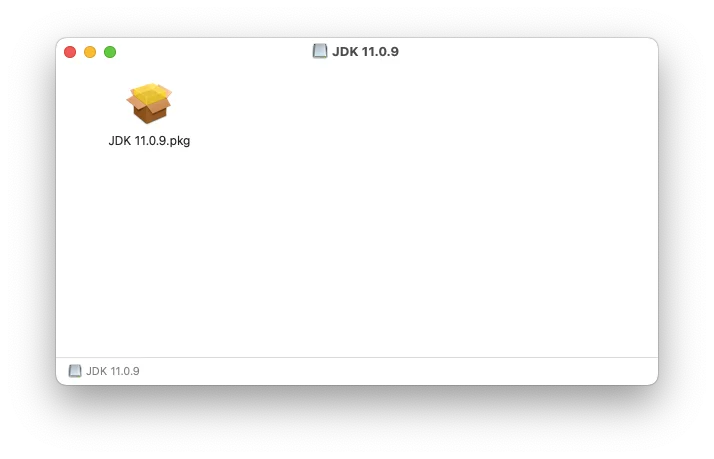
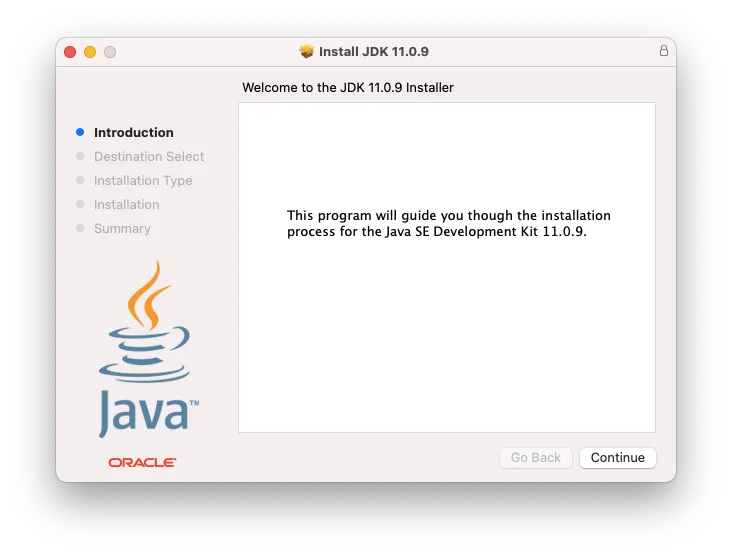
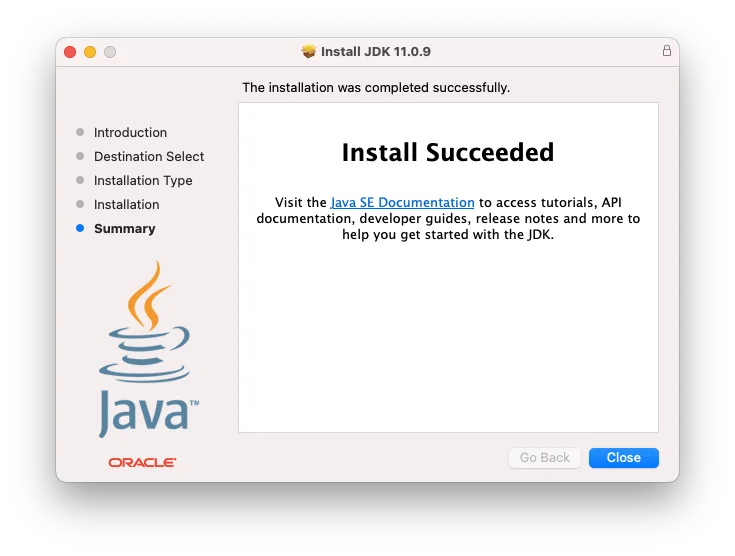 5. Verify Java version. Once the installation is completed, you can verify Java version by running the following command:
5. Verify Java version. Once the installation is completed, you can verify Java version by running the following command:
```
$ java -versionjava version "11.0.9" 2020-10-20 LTSJava(TM) SE Runtime Environment 18.9 (build 11.0.9+7-LTS)Java HotSpot(TM) 64-Bit Server VM 18.9 (build 11.0.9+7-LTS, mixed mode)
```
- (Optional) Setup JAVA_HOME environment variable. Refer to Find JAVA_HOME JDK Location on macOS for more details.