This page summarizes the steps to install Zeppelin version 0.7.3 on Windows 10 via Windows Subsystem for Linux (WSL).
Version 0.8.1
When running Zeppelin in Ubuntu, the server may pick up one host address that is not accessible, for example 169.254.148.100, and the the remote interpreter connection cannot be established successfully. The logic has changed in this version and I cannot find a fix yet without change the source code. https://github.com/apache/zeppelin/blob/733bed591bdb6a06864331540364254f1ea1ff20/zeppelin-interpreter/src/main/java/org/apache/zeppelin/interpreter/remote/RemoteInterpreterUtils.java Thus, the page is still using version 0.7.3 to demo.
Prerequisites
Follow either of the following pages to install WSL in a system or non-system drive on your Windows 10.
- Install Windows Subsystem for Linux on a Non-System Drive
- Install Hadoop 3.2.0 on Windows 10 using Windows Subsystem for Linux (WSL)
I also recommend you to install Hadoop 3.2.0 on your WSL following the second page. After the above exercises, you WSL should already have JDK 1.8 installed. Now let’s start to install Apache Zeppelin 0.7.3 in WSL.
Download binary package
Find out the latest Zeppelin binary package from the Download page: http://zeppelin.apache.org/download.html. For me the closest location is: http://archive.apache.org/dist/zeppelin/zeppelin-0.7.3/zeppelin-0.7.3-bin-all.tgz. Run the following command to download the binary:
wget http://archive.apache.org/dist/zeppelin/zeppelin-0.7.3/zeppelin-0.7.3-bin-all.tgz
It may take a while to download.
Unzip the binary package
Unzip the binary package using the command below:
tar -xvzf zeppelin-0.7.3-bin-all.tgz -C ~/hadoop
Now Zeppelin is extracted to folder ~/hadoop/zeppelin-0.7.3-bin-all.
Start Zeppelin service
Start Zeppelin by running the following command:
cd ~/hadoop cd zeppelin-0.7.3-bin-all/ bin/zeppelin-daemon.sh start
You can see a successful log message like the following in the zeppelin log file if the service is started:
({main} ZeppelinServer.java[main]:197) - Done, zeppelin server started
Open Zeppelin portal
In any browser, navigate to the following website: http://localhost:8080/.
8080 is the default port number. If you have changed it in Zeppelin configuration, remember to change the URL accordingly.
The UI looks like the following:
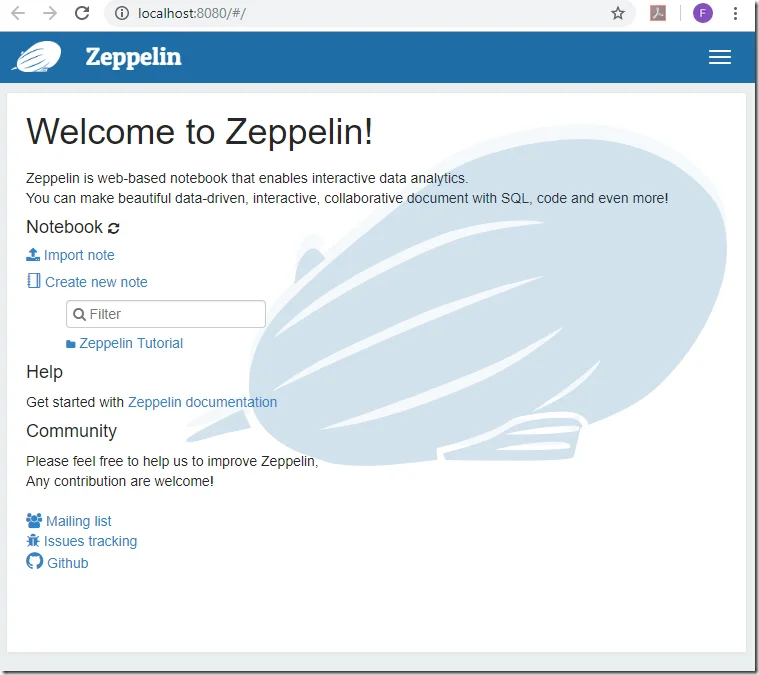
Stop Zeppelin service
Run the following command to stop the service:
bin/zeppelin-daemon.sh stop