Install Hadoop 3.3.1 on Windows 10 Step by Step Guide
- Required tools
- Step 1 - Download Hadoop binary package
- Select download mirror link
- Download the package
- Step 2 - Unpack the package
- Step 3 - Install Hadoop native IO binary
- Step 4 - (Optional) Java JDK installation
- Step 5 - Configure environment variables
- Configure JAVA_HOME environment variable
- Configure HADOOP_HOME environment variable
- Configure PATH environment variable
- Step 6 - Configure Hadoop
- Configure core site
- Configure HDFS
- Configure MapReduce and YARN site
- Step 7 - Initialize HDFS & bug fix
- Step 8 - Start HDFS daemons
- Step 9 - Start YARN daemons
- Step 10 - Verify Java processes
- Step 11 - Shutdown YARN & HDFS daemons
This detailed step-by-step guide shows you how to install the latest Hadoop v3.3.1 on Windows 10. It leverages Hadoop 3.3.1 winutils tool. WLS (Windows Subsystem for Linux) is not required. This version was released on June 15 2021. It is the second release of Apache Hadoop 3.3 line.
Please follow all the instructions carefully. Once you complete the steps, you will have a shiny pseudo-distributed single node Hadoop to work with.
References
Refer to the following articles if you prefer to install other versions of Hadoop or if you want to configure a multi-node cluster or using WSL.
- Install Hadoop 3.3.0 on Windows 10 Step by Step Guide
- Install Hadoop 3.3.0 on Windows 10 using WSL (Windows Subsystems for Linux is requried)
- Install Hadoop 3.0.0 on Windows (Single Node)
- Configure Hadoop 3.1.0 in a Multi Node Cluster
- Install Hadoop 3.2.0 on Windows 10 using Windows Subsystem for Linux (WSL)
Required tools
Before you start, make sure you have these following tools enabled in Windows 10.
| Tool | Comments |
| PowerShell | We will use this tool to download package. In my system, PowerShell version table is listed below: $PSversionTable |
| Git Bash or 7 Zip | We will use Git Bash or 7 Zip to unzip Hadoop binary package. You can choose to install either tool or any other tool as long as it can unzip *.tar.gz files on Windows. |
| Command Prompt | We will use it to start Hadoop daemons and run some commands as part of the installation process. |
| Java JDK | JDK is required to run Hadoop as the framework is built using Java. In my system, my JDK version is jdk1.8.0_161. Check out the supported JDK version on the following page. https://cwiki.apache.org/confluence/display/HADOOP/Hadoop+Java+Versions From Hadoop 3.3.1, Java 11 runtime is also supported. |
Now we will start the installation process.
Step 1 - Download Hadoop binary package
Select download mirror link
Go to download page of the official website:
Apache Download Mirrors - Hadoop 3.3.1
And then choose one of the mirror link. The page lists the mirrors closest to you based on your location. For me, I am choosing the following mirror link:
https://dlcdn.apache.org/hadoop/common/hadoop-3.3.1/hadoop-3.3.1.tar.gz
Download the package
Open PowerShell and then run the following command lines one by one:
$dest_dir="F:\big-data" $url = "https://dlcdn.apache.org/hadoop/common/hadoop-3.3.1/hadoop-3.3.1.tar.gz" $client = new-object System.Net.WebClient $client.DownloadFile($url,$dest_dir+"\hadoop-3.3.1.tar.gz")
It may take a few minutes to download.
Once the download completes, you can verify it:
PS F:\big-data> cd $dest_dir
PS F:\big-data> ls
Directory: F:\big-data
Mode LastWriteTime Length Name
---- ------------- ------ ----
-a---- 12/10/2021 7:28 PM 605187279 hadoop-3.3.1.tar.gzYou can also directly download the package through your web browser and save it to the destination directory.
Step 2 - Unpack the package
Now we need to unpack the downloaded package using GUI tool (like 7 Zip) or command line. For me, I will use git bash to unpack it.
Open git bash and change the directory to the destination folder:
cd $dest_dir
And then run the following command to unzip:
tar -xvzf hadoop-3.3.1.tar.gz
The command will take quite a few minutes as there are numerous files included and the latest version introduced many new features.
After the unzip command is completed, a new folder hadoop-3.3.1 is created under the destination folder.
tar: Exiting with failure status due to previous errorsPlease ignore it for now.
Step 3 - Install Hadoop native IO binary
Hadoop on Linux includes optional Native IO support. However Native IO is mandatory on Windows and without it you will not be able to get your installation working. The Windows native IO libraries are not included as part of Apache Hadoop release. Thus we need to build and install it.
https://github.com/kontext-tech/winutils
Download all the files in the following location and save them to the bin folder under Hadoop folder. For my environment, the full path is: F:\big-data\hadoop-3.3.1\bin. Remember to change it to your own path accordingly.
https://github.com/kontext-tech/winutils/tree/master/hadoop-3.3.1/bin
After this, the bin folder looks like the following:
Step 4 - (Optional) Java JDK installation
Java JDK is required to run Hadoop. If you have not installed Java JDK, please install it.
You can install JDK 8 from the following page:
https://www.oracle.com/technetwork/java/javase/downloads/jdk8-downloads-2133151.html
Once you complete the installation, please run the following command in PowerShell or Git Bash to verify:
$ java -version java version "1.8.0_161" Java(TM) SE Runtime Environment (build 1.8.0_161-b12) Java HotSpot(TM) 64-Bit Server VM (build 25.161-b12, mixed mode)
If you got error about 'cannot find java command or executable'. Don't worry we will resolve this in the following step.
Step 5 - Configure environment variables
Now we've downloaded and unpacked all the artefacts we need to configure two important environment variables.
Configure JAVA_HOME environment variable
As mentioned earlier, Hadoop requires Java and we need to configure JAVA_HOME environment variable (though it is not mandatory but I recommend it).
First, we need to find out the location of Java SDK. In my system, the path is: D:\Java\jdk1.8.0_161.
Your location can be different depends on where you install your JDK.
And then run the following command in the previous PowerShell window:
SETX JAVA_HOME "D:\Java\jdk1.8.0_161"
Remember to quote the path especially if you have spaces in your JDK path.
The output looks like the following:
Configure HADOOP_HOME environment variable
Similarly we need to create a new environment variable for HADOOP_HOME using the following command. The path should be your extracted Hadoop folder. For my environment it is: F:\big-data\hadoop-3.3.1.
If you used PowerShell to download and if the windowis still open, you can simply run the following command:
SETX HADOOP_HOME $dest_dir+"/hadoop-3.3.1"
Alternatively, you can specify the full path:
SETX HADOOP_HOME "F:\big-data\hadoop-3.3.1"
Now you can also verify the two environment variables in the system:
Configure PATH environment variable
Once we finish setting up the above two environment variables, we need to add the bin folders to the PATH environment variable.
If PATH environment exists in your system, you can also manually add the following two paths to it:
- %JAVA_HOME%/bin
- %HADOOP_HOME%/bin
Alternatively, you can run the following command to add them:
setx PATH "$env:PATH;$env:JAVA_HOME/bin;$env:HADOO_HOME/bin"
If you don't have other user variables setup in the system, you can also directly add a Path environment variable that references others to make it short:
Close PowerShell window and open a new one and type winutils.exe directly to verify that our above steps are completed successfully:
You should also be able to run the following command:
hadoop -version java version "1.8.0_161" Java(TM) SE Runtime Environment (build 1.8.0_161-b12) Java HotSpot(TM) 64-Bit Server VM (build 25.161-b12, mixed mode)
Step 6 - Configure Hadoop
Now we are ready to configure the most important part - Hadoop configurations which involves Core, YARN, MapReduce, HDFS configurations.
Configure core site
Edit file core-site.xml in %HADOOP_HOME%\etc\hadoop folder. For my environment, the actual path is F:\big-data\hadoop-3.3.1\etc\hadoop.
Replace configuration element with the following:
<configuration>
<property>
<name>fs.default.name</name>
<value>hdfs://0.0.0.0:19000</value>
</property> </configuration>
Configure HDFS
Edit file hdfs-site.xml in %HADOOP_HOME%\etc\hadoop folder.
Before editing, please correct two folders in your system: one for namenode directory and another for data directory. For my system, I created the following two sub folders:
- F:\big-data\data\dfs\namespace_logs_331
- F:\big-data\data\dfs\data_331
Replace configuration element with the following (remember to replace the highlighted paths accordingly):
<configuration>
<property>
<name>dfs.replication</name>
<value>1</value>
</property>
<property>
<name>dfs.namenode.name.dir</name>
<value>file:///F:/big-data/data/dfs/namespace_logs_331</value>
</property>
<property>
<name>dfs.datanode.data.dir</name>
<value>file:///F:/big-data/data/dfs/data_331</value>
</property> </configuration>
In Hadoop 3, the property names are slightly different from previous version. Refer to the following official documentation to learn more about the configuration properties:
Configure MapReduce and YARN site
Edit file mapred-site.xml in %HADOOP_HOME%\etc\hadoop folder.
Replace configuration element with the following:
<configuration>
<property>
<name>mapreduce.framework.name</name>
<value>yarn</value>
</property>
<property>
<name>mapreduce.application.classpath</name>
<value>%HADOOP_HOME%/share/hadoop/mapreduce/*,%HADOOP_HOME%/share/hadoop/mapreduce/lib/*,%HADOOP_HOME%/share/hadoop/common/*,%HADOOP_HOME%/share/hadoop/common/lib/*,%HADOOP_HOME%/share/hadoop/yarn/*,%HADOOP_HOME%/share/hadoop/yarn/lib/*,%HADOOP_HOME%/share/hadoop/hdfs/*,%HADOOP_HOME%/share/hadoop/hdfs/lib/*</value>
</property>
</configuration>
Edit file yarn-site.xml in %HADOOP_HOME%\etc\hadoop folder.
<configuration>
<property>
<name>yarn.nodemanager.aux-services</name>
<value>mapreduce_shuffle</value>
</property>
<property>
<name>yarn.nodemanager.env-whitelist</name>
<value>JAVA_HOME,HADOOP_COMMON_HOME,HADOOP_HDFS_HOME,HADOOP_CONF_DIR,CLASSPATH_PREPEND_DISTCACHE,HADOOP_YARN_HOME,HADOOP_MAPRED_HOME</value>
</property>
</configuration>Step 7 - Initialize HDFS & bug fix
Run the following command in Command Prompt
hdfs namenode -format
The following is an example when it is formatted successfully:
Step 8 - Start HDFS daemons
Run the following command to start HDFS daemons in Command Prompt:
%HADOOP_HOME%\sbin\start-dfs.cmdTwo Command Prompt windows will open: one for datanode and another for namenode as the following screenshot shows:
You can verify the processes via running the following command:
jps
The results should include the two processes:
F:\big-data>jps
15704 DataNode
16828 Jps
23228 NameNode
Verify HDFS web portal UI through this link: http://localhost:9870/dfshealth.html#tab-overview.
You can also navigate to a data node UI:
Step 9 - Start YARN daemons
Alternatively, you can follow this comment on this page which doesn't require Administrator permission using a local Windows account:
https://kontext.tech/comment/314
Run the following command in an elevated Command Prompt window (Run as administrator) to start YARN daemons:
%HADOOP_HOME%\sbin\start-yarn.cmdSimilarly two Command Prompt windows will open - one for resource manager and another for node manager as the following screenshot shows:
You can verify YARN resource manager UI when all services are started successfully.
Step 10 - Verify Java processes
Run the following command to verify all running processes:
jps
The output looks like the following screenshot:
* We can see the process ID of each Java process for HDFS/YARN.
* Your process IDs can be different from mine.
Step 11 - Shutdown YARN & HDFS daemons
You don't need to keep the services running all the time. You can stop them by running the following commands one by one once you finish the test:
%HADOOP_HOME%\sbin\stop-yarn.cmd
%HADOOP_HOME%\sbin\stop-dfs.cmd
Let me know if you encounter any issues. Enjoy with your latest Hadoop on Windows 10.
And I also suggest using WSL if you find it not easy to install natively on Windows: Install Hadoop 3.3.2 in WSL on Windows (kontext.tech)
I deleted everything then read carefully your article. Well I installed hadoop successfully.
Thanks so much for the great tutorial.
For those who can't install, the hardest step is "set enviroment". You should specify directly to the bin folder. Hope this help!
I'm glad it is now working for you.
Can you delete these two sub folders and try format again?
Hi,
I managed to get 64-bits winutils.exe and using this file instead you gave.
the resource manager is on but the DFS are not. pls advise on mistake I did? thanks
It failed because the HDFS is not working probably because of the same error I mentioned earlier. Unfortunately I could not help you much as I don't have a Windows 11 system to test (my laptop CPU unfortunately is not supported).
Hi I am having issues with winutils.exe. pls advise
ARYA (arya.sanjaya@pradita.ac.id)
the returned on command is:
I have not tried installing this on Windows 11 thus wouldn't be able to provide accurate advice about this one. However, can you try winutils directly instead of winutils.exe? The path winutils.exe.exe in the error message is not right.
tried to reinstall the winutils from github, but still error like this
Looks like there is a compatible issue since the native libs were built for Windows 10. As I am not using Windows 11, I cannot really debug for you about this issue before I upgrade my system.
Can you try the following to see if it works?
Right click winutils.exe program and click Properties. Go to Compatibility tab and set Compatibility mode as Windows 10.
I always get my datanode and namenode shutdown after using comman startdfs.cmd and start-yarn.cmd. any advise how to settler?
Thanks
That usually means the installation was not successful and you will need to look into details to find out the actual error. Did you successfully complete all the steps before starting DFS and YARN?
Everything worked except jps command.
jps command is located in bin sub folder of JDK home folder (JAVA_HOME). If it doesn't work, it usally means your PATH environment variable doesn't include %JAVA_HOME%\bin.
Now when opening Eclipse IDE 2021‑12, this happens:
Would I have to use https://eclipse.en.uptodown.com/windows/download/2065150 ? 🤔
You have several options:
- Download Eclipse versions (earlier versions) that supports JDK 1.8.
- or replace JDK1.8 with JDK 11 since it is supported for Hadoop 3.3.1 (i.e. change JAVA_HOME to JDK 11 installation folder). In this way, your JAVA_HOME will work for both (Hadoop and Eclipse).
- or install additional JDK11 however keep JAVA_HOME as 1.8 version and then change Eclipse config ini file (eclipse.ini in your Eclipse installation folder if I remember correctly) to use JDK11 directly.
It worked out 😄:
But mine is like this:
And yours like this:
What is it? 🤔
Congratulations! If you click About link, you should be able to see similar screenshot as mine. Feel free to navigate around the resource manager portal.
It worked, but it's different from yours:
Here too:
It was not successful as there is no node manager started successfully. Can you start YARN services using Administrator Command Prompt (run as Administrator)? I believe that will potentially resolve the permission error in your node manager.
Now this problem 😥:
Hi White,
You are getting closer. For this issue, can you please just manually add the required paths to your user PATH environment variable? You can remove the redundant variables that already exist in your system PATH environment variable.
I provided that PowerShell scripts to help people easily add those paths into PATH but for some users like you, error like this will occur if your system PATH environment is very long.
Is this version ok:
?
With this link of Hadoop:
https://dlcdn.apache.org/hadoop/common/hadoop-3.3.1/hadoop-3.3.1.tar.gz
?
Yes, JDK 1.8 is ok.
When I run:
setx PATH "$env:PATH;$env:JAVA_HOME/bin;$env:HADOO_HOME/bin"
Stays like this:
Hello White, I think you missed one character P in your Hadoop home environment variable.
$env:HADOOP_HOME
When I type: http://localhost:8088 it gives a problem.
Hi White,
You cannot open HDFS portal because the services were not started successfully. The video doesn't show full details of your error message. Can you please paste the detailed error messages?
And also can you try if you can run the following command successfully in Command Prompt?
%HADOOP_HOME%\bin\winutils.exe
I can run HDFS and I can't run YARN. And when running "%HADOOP_HOME%\sbin\start-yarn.cmd":
1ª Window:
https://www.mediafire.com/file/rb5kv7b81hkhxff/1%25C2%25AA_Window.txt/file
2ª Window:
https://www.mediafire.com/file/vgnulsp4rrnviie/2%25C2%25AA_Window.txt/file
When I run "%HADOOP_HOME%\bin\winutils.exe":
https://www.mediafire.com/file/69hc7fxs44o2m2n/Command.txt/file
And now?
Your nodemanager failed at the step of adding filter authentication:
http.HttpServer2: Added filter authentication (class=org.apache.hadoop.security.authentication.server.AuthenticationFilter) to context logs
webapp.WebApps: Registered webapp guice modules
Can you confirm whether you've followed the exact steps in this article? and also what is your JDK version? Can you try starting yarn services in Administrator Command Prompt (run as Administrator)?
From the logs, I can see you the commands started with arguments 192.168.56.1. This is a also suspicious to me.
I use jdk-17.0.1. And yes I put it as administrator. And I followed the tutorial exactly. And what do I do now?
That is the root cause - Hadoop 3.3.1 only supports Java 8 and 11 (for runtime only not compile). In the prerequisites section, I've mentioned about this. I would suggest you installing Java 8:
I got that error when run "%HADOOP_HOME%\sbin\start-dfs.cmd"
-My hdfs-site.xml
-My folder: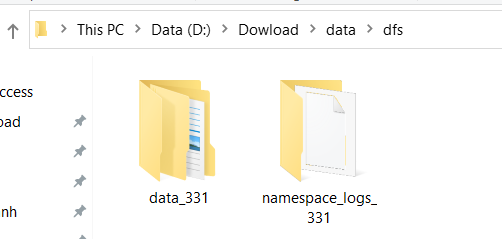
-Java version
-Hadoop version 3.3.1.
- This is my enviroment:
I had been tried: "hdfs namenode -format" But it still not work